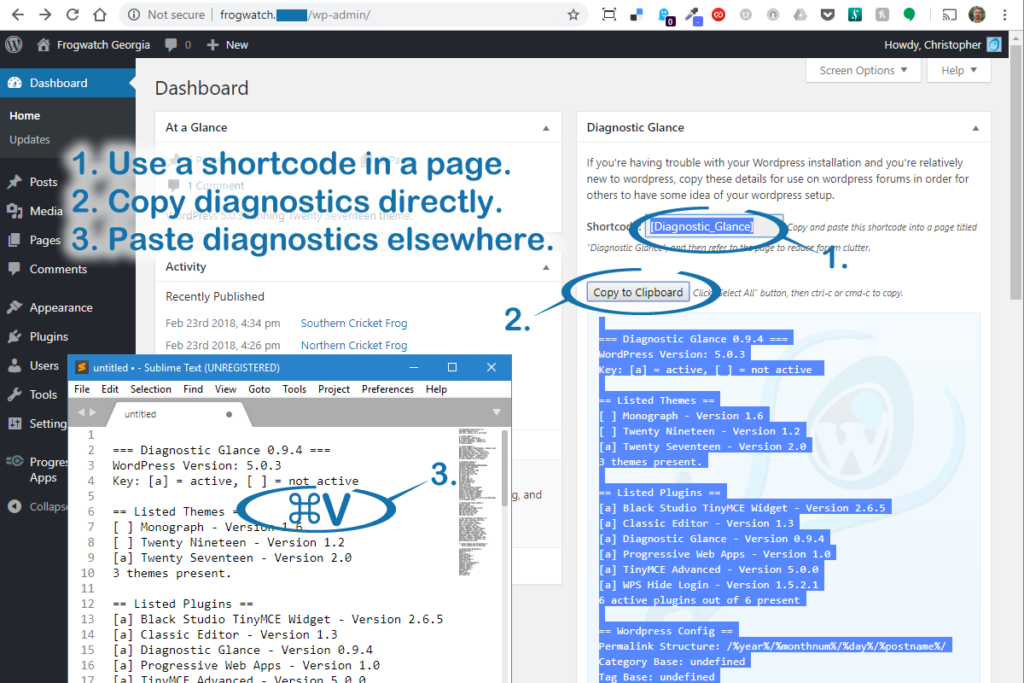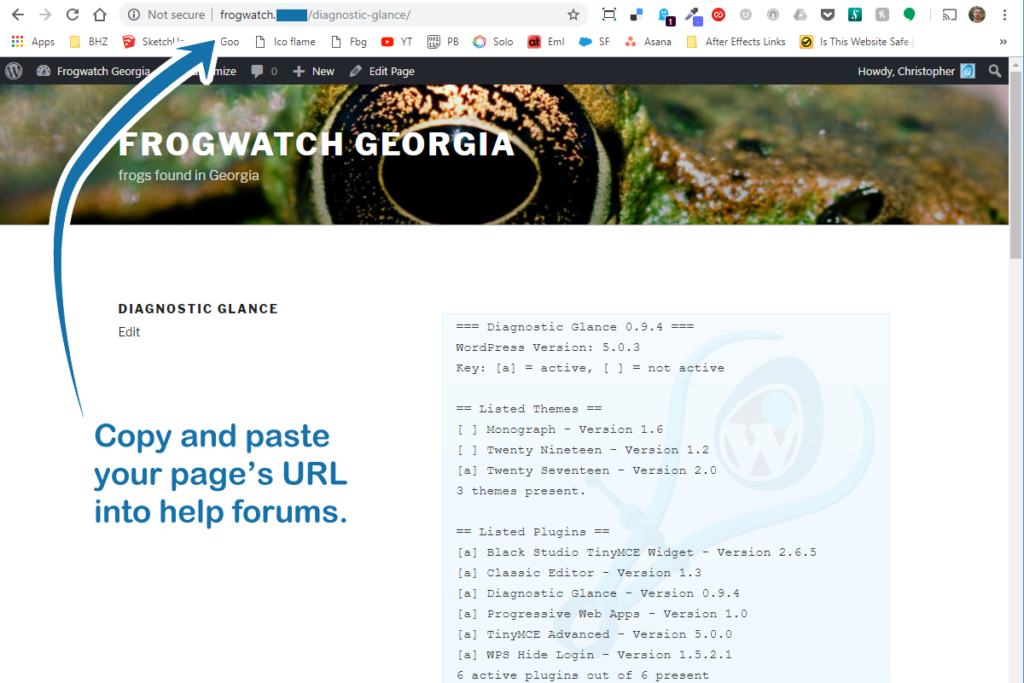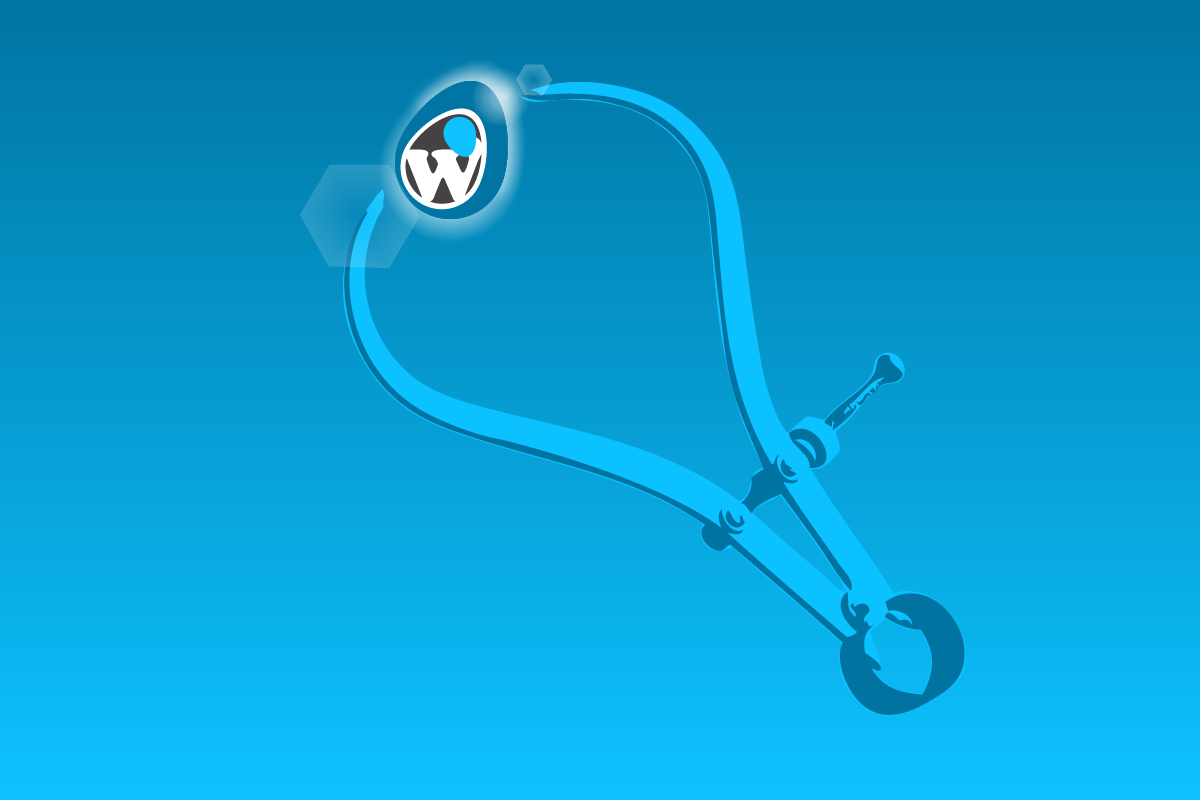WordPress Plugins
Diagnostic Glance is a dashboard pane that gives a quick site description including installed and active themes and plugins, along with system diagnostic information and WordPress configuration information that may prove useful.
Diagnostic Glance plugin can be your useful tool when you’re stumped by a plugin, theme or core configuration that’s causing problems on your site. With the click of a button, you can copy and paste a summary of your settings into a WordPress-sympathetic forum so others in the forum can help you better. Alternatively, you can create a page with your Diagnostic Glance data available to publish.
Items listed in Diagnostic Glance:
- WordPress Version
- Themes – alphabetically with version and the active theme indicated, plus the total number of installed themes.
- Plugins – alphabetically with version and activation indicated, plus the number of active and total plugins.
- Hosting and System Config – with Server version, PHP version, MySQL version, existing memory limits as set by WP and PHP, existing upload limits, caching, debug information, error information, etc.
- WordPress Config – with various configured settings that could be helpful.
User, Page, Post, Comment and Attachment – should be self evident.
It is now available on the wordpress.org “add-plugin” interface when you search on “diagnostic glance”. Meanwhile, if you would like to try it out, download it from this link.
Screenshots: