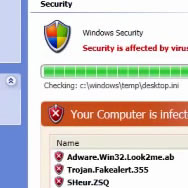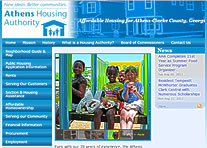Make Yahoo Event Notifications Go Out On Time!
So you belong to this cool yahoo group where you post events, but event reminders are coming out at the wrong times. Why is that?
Sometimes, when we add an event, it seems to alert our friends and family at the wrong time — even after the event is finished. That’s likely due to a misconfigured setting on your computer of all places! Let’s check it out.
On Win7, pull up from Start menu and type “Time” in the search menu. The first item at the top of the list is likely “Date and Time”. Right after typing “Time”, hit enter or click the Date and Time in the pull up. You’ll see this dialog box. I live in Eastern Time Zone, so I need to be sure that’s selected. If it’s not, click “Change Time Zone…”. Set your time to Eastern Time (US and Canada). Check “Automatically adjust clock for Daylight Saving Time”. Click OK Twice. Your computer’s time zone is now correctly set.
On Win8, from the metro interface, just start typing “Date” and hit return if “Date and Time” show at the top of the list. If they don’t, just touch “Date and Time” in the right sidebar on your screen or using the mouse. The settings are basically the same as on Windows 7, just arranged a little differently on windows 8. Set for Eastern Time and make sure Adjust for daylight saving time automatically is set to “On”. Your Win8 time zone is now properly set.
For mac, use the time-zone settings directions found in the youtube video linked here and in the show notes.
Some Mac users may notice that even if they set their time zone, it defaults back to the California Time zone. There’s a little bug in one of the more recent versions of Mac OSX that causes this. Otherwise, your Mac should now be set to the correct time zone.
Next go to your Yahoo Groups Community Events Calendar. If you don’t see it in the menu below the cover photo, pull down from “More” to “Events”. The calendar will pop up. For this tutorial, I’m going to create an example so you can see the scope of what’s possible for creating an event since most people have probably created calendar events on their phones or in an office suite.
The easiest way to create a new event is to click “New Event”. This will bring up the advanced event interface. Add the start and end times, repeat timing if any, location, and notes. Remember to set the proper notifications. For instance, with a one-time meeting on a specific date, it might help to set a reminder two days before the event and then a second reminder just an hour prior. Once your event settings are finalized, click save. Your event is now on the calendar and all group members will receive reminders via email.
Hopefully, these changes to your computer will allow your events to post reminders at the proper times prior to the event.
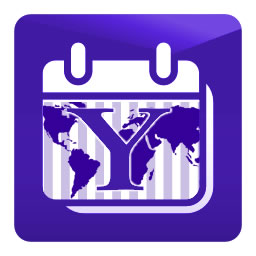

 Rarely in the
Rarely in the